New feature: Bank connection
Starting today, it’s possible to connect your business bank account to our online bookkeeping tool. By uploading the bank’s transaction records, you can check if your books are complete with ease and speed. Continue reading to find out how the bank connection works.
How do I activate the bank connection?
Once you are signed into the bookkeeping tool, hit ‘Bookkeeping’ and you will find the button ‘Bank’. After clicking on this button, the screen to connect your bank opens up. This is also the place you will find all your loaded bank transactions after connecting.
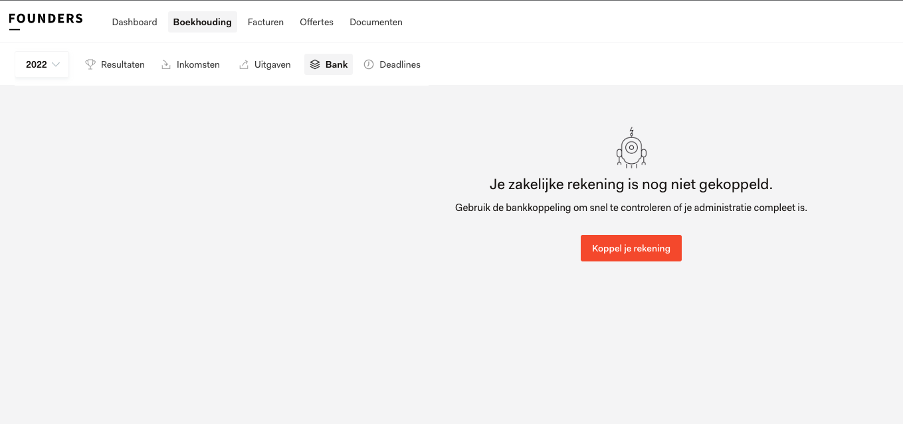
Do you want to deactivate the bank connection? Go to ‘Bank’ and click ‘Settings’.
Create a Ponto account
For the bank connection we’re working with Ponto. If you already have a Ponto account, you can use it to connect to your bank. If you don’t have a Ponto account, just follow the steps on the website. Don’t forget to activate your Ponto account within 72 hours! You’ll receive a link to activate the account by email.
Most Dutch banks are supported by Ponto. You can find the up-to-date list of all banks here.
How does the connection work?
After the connection is made, the system will upload the bank’s transaction records. The system will check if there are new transactions every time you sign in, making it up-to-date all of the time. After uploading, the system will match as much of the transactions to the books as possible. This makes it important for you to keep the books updated at all times and to make sure the invoices and receipts are added to the online bookkeeping tool. By doing so you eliminate most of the manual matching of transactions.
What do you do with transactions that aren’t automatically matched?
Bank transactions that aren’t automatically matched have to be processed manually in one of these ways:
- If you’re sure that the corresponding invoice or receipt is in the books, but the system can’t match it automatically, it could be that there isn’t enough (correct) information to generate the match. By using the search bar you can find and match the entry manually.
- If the entry isn’t booked as income or as an expense in the system yet, you can file the transaction as a draft using the button below. The draft can be processed later and added to the books once the information is complete.
- If the transaction can’t be matched because it was a personal expense, paid VAT, or something else that isn’t a direct business expense, you can manually categorize the transaction by clicking ‘Categorize’ and selecting the corresponding category.
What are the costs for using the bank connection?
The bank connection will cost you € 5 per month, per connected bank account. You can find these costs on the quarterly invoice you receive from us.
If you’re left with questions regarding the bank connection, please let you bookkeeper or our Tech Support know.
